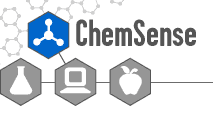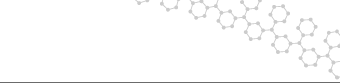Overview
ChemSense software supports the
creation and sharing of text, images, graphs, drawings, and storyboard
animations of chemical processes. The software was developed by
SRI International with funding from
the National Science Foundation from
1998-2004, and was released as open source in 2007.
Visit the ChemSense web site to
learn more about the project and see examples of student work. Our
publications document
changes in students' representational and discursive practice and the
value of visualizations for enhancing their understanding of the behavior
of particulate entities. The particular value of the software lies in
how it affords students the means to make and justify specific design
choices (e.g., as they create stepwise animations) to their peers and
teachers. To make design decisions, students need to think critically
about the entities and processes they are representing. Representations
created in ChemSense also serve as a ready means for formative assessment.
ChemSense is based on open-source Java frameworks, including the
Expresso web application framework
and the JavaBeans
Activation Framework. It can run on various databases, and has been tested with
MySQL and
HSQL databases.
Download the source
and war file and see more details via the
SourceForge project
page. Installers for the ChemSense client and server applications are
available on the ChemSense
Installer download page.
ChemSense Studio Client Application
The ChemSense Studio Client software supports the sharing, viewing, and
editing of a variety of chemistry representations, including text, images,
drawings, and animations of chemical processes. The software consists of a
client, which views and edits files, and a server, where items are stored.
You need to connect to a ChemSense Server (see below) and have a login
account to use the ChemSense Studio Client.
To run the ChemSense Studio Client, download
the installer from the ChemSense web site or
download the source and
run the "ant runstudio" target.
ChemSense Animator Standalone Application
The ChemSense Animator is a simple drawing and animation tool that supports
the creation of storyboard animations of chemical processes. This tool is the
most popular tool in the suite of tools offered in the collaborative ChemSense
Studio Client. Due to this popularity, it was pulled out as a separate,
stand-alone application. It does not require a login account or internet
access to run.
To run the ChemSense Animator, download
the installer from the ChemSense web site or
download
the source and run the "ant runanimator" target.
ChemSense Server and Web Gallery
The ChemSense Server stores user account information and student work, enabling
users to view and comment on each other's work through the ChemSense Studio Client.
The server also includes a ChemSense Web Gallery interface that allows teachers
to view student work from a web browser, create student groups and individual
and batch accounts, manage those accounts, and view aggregate data (e.g., number
and types of items, number of comments made, number of logins and most recent
login, etc.) from individual students and across students. Students can also
log in to the ChemSense Web Gallery to view and comment on others' work.
To run the ChemSense Server and Web Gallery,
download the installer from the
ChemSense web site or download
the war file and do the following:
To run the chemsense server and web gallary,
- Drop chemsense[VERSION_NUMBER].war into
the 'webapps' directory of a servlet engine like
Tomcat (see
Tomcat
documentation on deploying web applications),
- Rename the file to "chemsense.war" (i.e., remove the version number from the file name), and
- Start the servlet engine. The .war will expand, and be served.
- Create directories for userfiles and logs next to the webapps directory.
To put this into pseudo code,
cp chemsense-[VERSION_NUMBER].war $MY_SERVLET_ENGINE/webapps
mv $MY_SERVLET_ENGINE/webapps/chemsense[VERSION_NUMBER].war $MY_SERVLET_ENGINE/webapps/chemsense.war
mkdir $MY_SERVLET_ENGINE/userfiles
mkdir $MY_SERVLET_ENGINE/logs
$MY_SERVLET_ENGINE/bin/start.sh
Assuming that your servlet engine is on port 8080 on your local
machine, the initial URL
http://localhost:8080/chemsense
will provide a starting point to exploring the many features. You can
use the following account for testing:
Login: guest1
Password: guest
The default administration account is:
Login: Admin
Password: (blank)
The first thing you should do is reset the Admin password. Go to to the Expresso
administration interface at
http://[your-domain-name]/chemsense/expresso/frame.jsp and log in as Admin
to review and change the Admin password. You may also want to
click on Setup/Setup Values and enter your custom values, especially
for AdminEmail, ChatDir, CompanyName, MAILFrom, and MAILServer.
Finally, see the
ChemSense
Server Readme file (distributed with the server installer) to learn more about
creating and administering accounts.